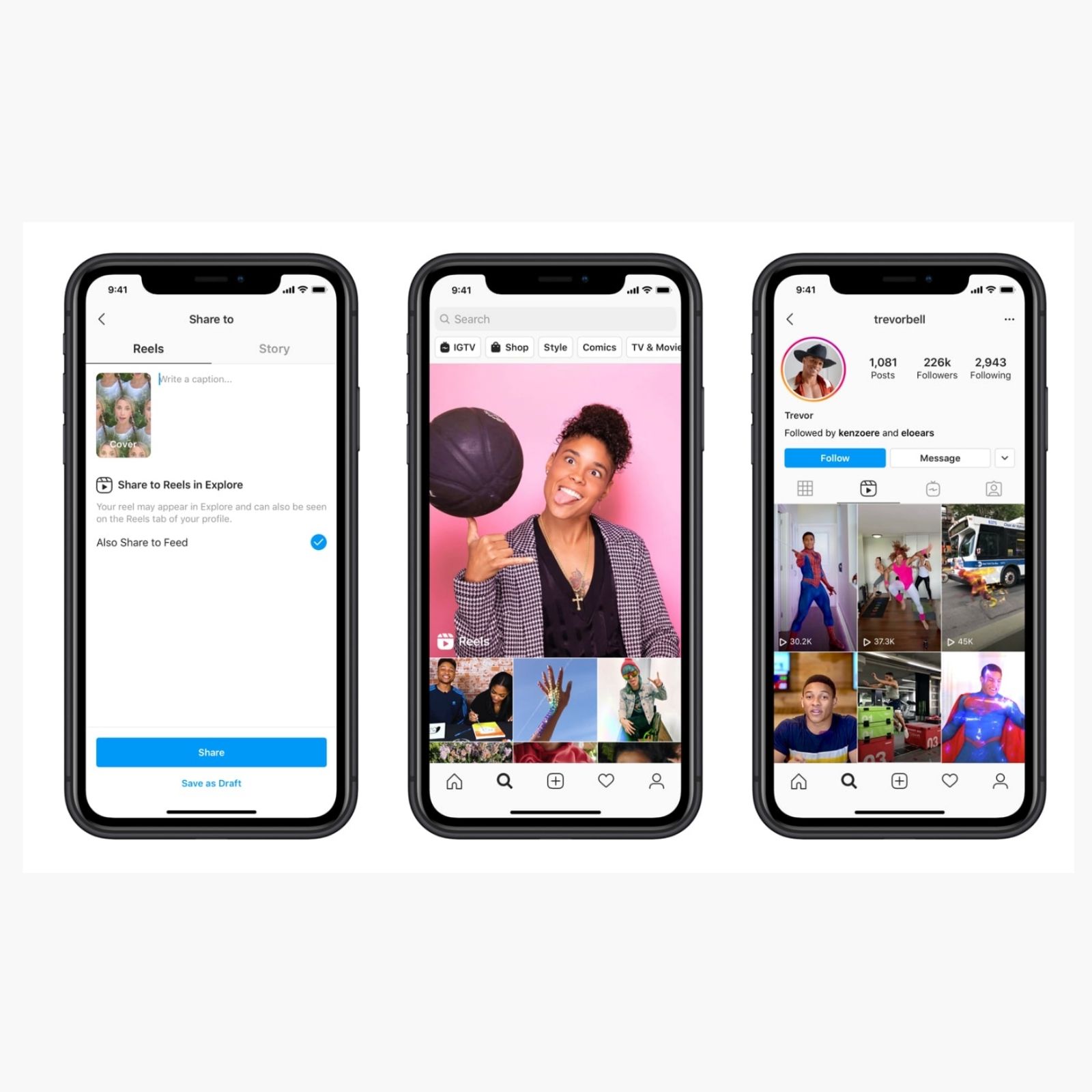It’s never too late to post reels on Instagram and build your audience. Reels, in case you still need a definition, are short videos, currently up to 60 seconds in length, that can include background music in addition to the many creative tools available in the Instagram app. In just a few steps, you can easily post a reel to Instagram. Note that currently, you can only post reels using the Instagram app on a mobile or tablet device.
Read also: Instagram reel now testing in India: The right time to own the space vacated by TikTok
step 1: To create and post an Instagram reel, you need to download the Instagram app. Open the Play Store or App Store, depending on whether you’re using an Android or iOS device and have Instagram installed.
step 2: Now you have to log in or create an account on Instagram. To do so, follow the on-screen steps inside the app and you should be good to go.
step 3: Once you’ve logged into your Instagram account, you should see a plus icon in the top-right next to the big Instagram logo. Tap on it.
step 4: From the drop-down menu, select ‘Reel’.
Step 5: You will now be taken to a camera interface with some control icons on the left and a reel icon in the lower center. Tap on the controls to see what they can do and if you need them. For example, tapping on the music icon opens a list of music you can use, as well as a search option in the background of your reel. Choose the options you need. You can also tap the ‘Effects’ option above the reel icon to try out new effects.
Step 6: After you’ve selected features using the controls on the left, such as effects, background music, collage, fast or slow motion and duration, it’s time to reel. To continue recording, simply press and hold the highlighted round button in the middle and when you’re done, lift your finger. Alternatively, you can select a timer from the controls, and make a hands-free recording.
Step 7: Note that you can also post a pre-recorded image or video as a reel. To do so, use the image icon with the blue plus icon in the bottom left, and select whatever you want to post.
Step 8: Once the reel is recorded, preview it by tapping the Preview button, add more elements if you wish, such as text, doodles, voice-overs, stickers and effects, and tap Next.
Step 9: On the next screen, you can add a cover to your reel, add some captions, tag people, add locations, and decide how the reel looks on your profile. Once you’re done, tap Share and your reel will be posted.
Note that you can create reels even if you don’t want to post them. To do so, just use the download icon on the preview screen.
read all breaking news, today’s fresh news And coronavirus news Here.
,